Map In Your Phone Reveals Past Locations And Photos - Scary Tracking Feature Revealed!
Google's mapping and photo-storage tools offer convenience and functionality, but they also come at the cost of our privacy. Hidden within these tools lies a frightening feature, the map in your phone reveals past locations and photos you've taken! It's time to take control of your privacy and safeguard your personal history from prying eyes.
Author:Black Crystal Reviewer:Maxwell CanvasJun 22, 202325.2K Shares370.7K Views
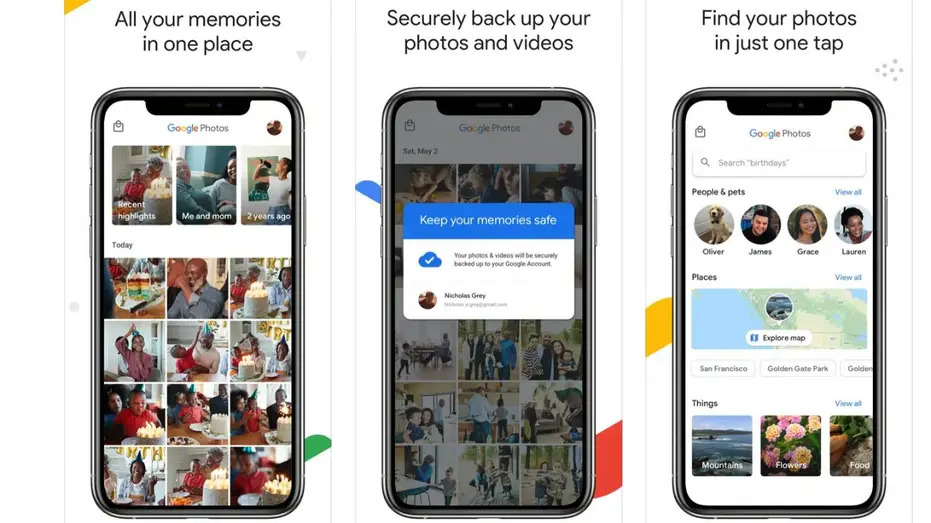
In this age of advanced technology, it's no secret that our every move is being tracked and recorded. One major player in this tracking game is Google, with its ubiquitous presence in our digital lives.
Google's mapping and photo-storage tools offer convenience and functionality, but they also come at the cost of our privacy. Hidden within these tools lies a frightening feature, the map in your phone reveals past locations and photosyou've taken! It's time to take control of your privacy and safeguard your personal history from prying eyes.
Map In Your Phone Reveals Past Locations And Photos
Google has the ability to track and collect data on your every move, including the photos you capture. By granting permissions to Google's services and applications, such as access to your device's camera and photo library, you enable Google to analyze and process the data within your photos. This data contributes to Google's data-collection efforts, creating a comprehensive record of your life experiences.
Checking Google Photos Settings
To gain control over Google's tracking of your photos, follow these steps to manage your Google Photos settings:
- Launch the Google Photos app on your device.
- Tap the search option in the bottom bar.
- Under the Places section, you'll find a map showing all the photos taken in specific locations.
Can My Photos Be Tracked Through Google?
The short answer is yes, Google can track your photos and the locations associated with them. However, this tracking occurs only when you have enabled the Location Settings for your photos. Fortunately, there are ways to turn off this feature and regain control over your privacy.
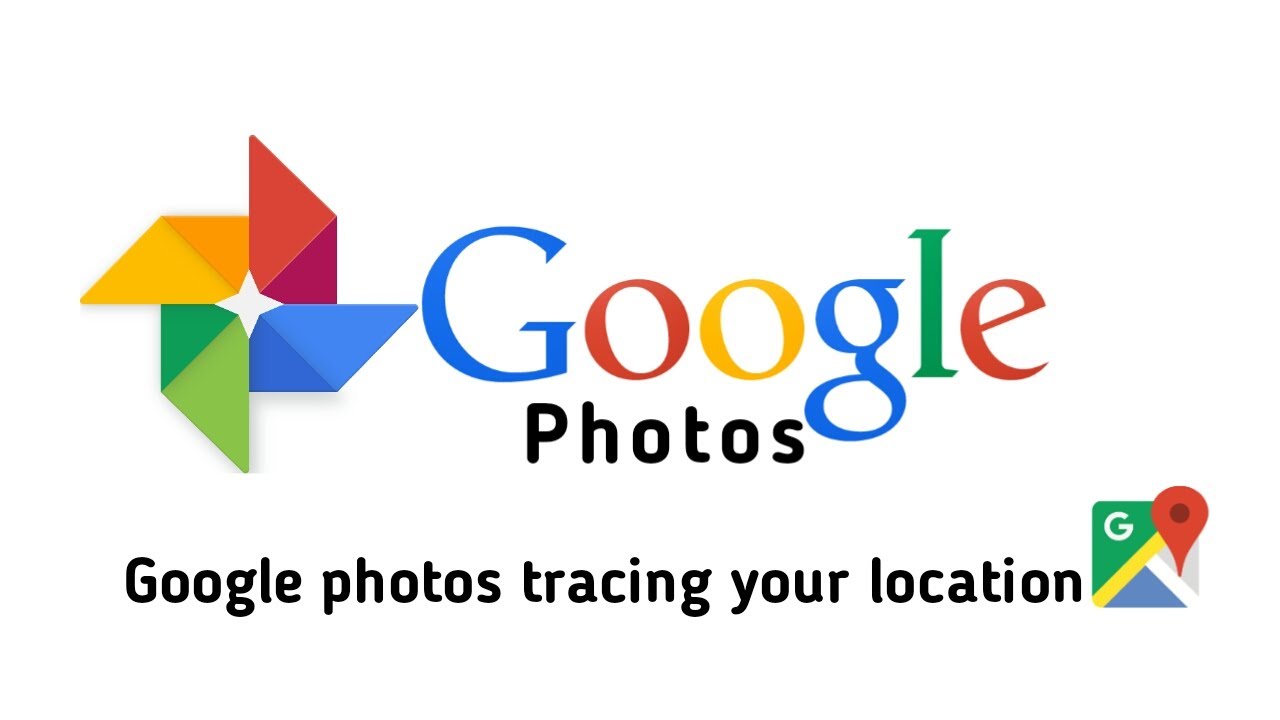
Google photos + Google map | google photos trace location | new updates
Limiting Google's Tracking On iPhone
If you own an iPhone, you can limit Google's tracking of your photos by following these steps:
- Open Google Photos on your iPhone.
- Tap the circular icon in the upper right-hand corner.
- In the pop-up box, click on "Google Photos settings."
- Click on the "Location" row and review the options available to you.
- Explore the "Photos with location" and "Location sources" rows to manage location data for your photos.
Limiting Google's Tracking On Android
When it comes to protecting your privacy, it's essential to understand how Google tracks and uses the location data associated with your photos. Fortunately, on Android devices, you have the power to limit Google's tracking and regain control over your photo location data. Here's a step-by-step guide on how to do it:
- Open the Google Photos app on your Android device.
- Look for the circular icon in the upper right-hand corner of the screen—it typically contains your image or initials.
- Tap the circular icon to open a pop-up box with various options.
- In the second-to-last row of the pop-up box, locate and click on "Google Photos settings."
Once you're in the Google Photos settings, you'll find relevant options to limit Google's tracking of your photo location data. Specifically, pay attention to the "Location" section, where you'll encounter two important choices:
Photos With Location
Clicking on this row will display all the photos you currently have with location details. This allows you to review which photos contain embedded location data.
Location Sources
Selecting this row reveals how your photos obtain location data. Within the "Location Services" subsection, you'll find several options to manage the use of location data for estimating the whereabouts of your photos:
- Estimate Missing Locations - By toggling this option off, you prevent Google from using landmarks, your location history, and other sources to estimate where your photos were taken. Disabling this feature ensures that your photo locations remain private and are not estimated by Google.
- View and Manage Estimated Locations -Clicking on this row provides an overview of your photos with estimated locations. Here, you can take control by entering or removing location information for specific photos:
It's important to note that you can only update or remove estimated locations. If the location of a photo or video was automatically added by your camera, you won't be able to edit or remove it.
How to stop Google from tracking your location
However, to ensure that your location is not embedded in future photos, you can change a crucial setting. This setting prevents your device from automatically adding location data to photos going forward. By taking control of this feature, you can protect your privacy and prevent Google from collecting and utilizing your photo location data.
Disabling The Location Feature On Photos
If you wish to disable the location feature on future photos altogether, here's how you can do it:
Disabling Location On iPhone
- Go to Settings on your iPhone.
- Tap on Privacy and Security.
- Select Location Services.
- Scroll down to Photos and set it to "Never."

How to turn off location services that track you on your iPhone so you can get back your Privacy!
Disabling Location On Android
- Open the Settings on your Android device.
- Look for the Camera app or Camera settings (this may vary depending on your phone's manufacturer).
- Disable the "Location tags" or similar options to prevent location tags from being added to your photos.
Disabling Google Photos' Location Map Feature
To disable the location map feature in Google Photos, follow these steps:
On Mobile iPhones & Android
- Open Google Maps on your device while signing into your Google account.
- Click the icon in the upper right-hand corner to access your Google Account settings.
- Select "Data & Privacy."
- Under the "History settings" module, click on "Location History."
- Make sure to turn off the location history feature.
You can also set an auto-delete option to automatically delete location data from your view after a specified period. Taking control of your privacy is essential in a world where convenience and novelty often come at the cost of personal information.
The Disturbing Reality Of Your Every Moment Captured
Google's hidden weather map feature in Photos and Maps reveals a disturbing reality: every moment captured on your device becomes a detailed record of your life, accessible to anyone with access to your phone or Google account. Protecting your privacy is crucial, and by following the steps outlined above, you can limit Google's tracking of your photos and disable location services.
While some individuals may not mind location data on their photos, many are concerned about the potential risks of this information being accessed by others. By removing location data and disabling tracking features, you can ensure that your photos remain personal and private. It's essential to be aware of the settings and permissions you grant to apps and services, taking control of your privacy and safeguarding your digital life. Remember, your memories are yours to cherish, and protecting them is of utmost importance.
The Impact Of Geotagging On Privacy
Geotagging, the process of adding location information to photos, can have significant implications for your privacy. While it may seem convenient to have your photos organized and searchable based on location, it also means that anyone with access to your photos can easily track your whereabouts. Geotags reveal details about your daily activities, places you frequent, and even sensitive locations you might have captured in photos.
Removing Geotagging And EXIF Data
To further protect your privacy, it's essential to remove geotags and other EXIF (Exchangeable Image File) data from your photos. EXIF data includes details about your camera, device, and even the time the photo was taken. By removing this information, you minimize the risk of inadvertently sharing sensitive data when sharing or uploading photos.
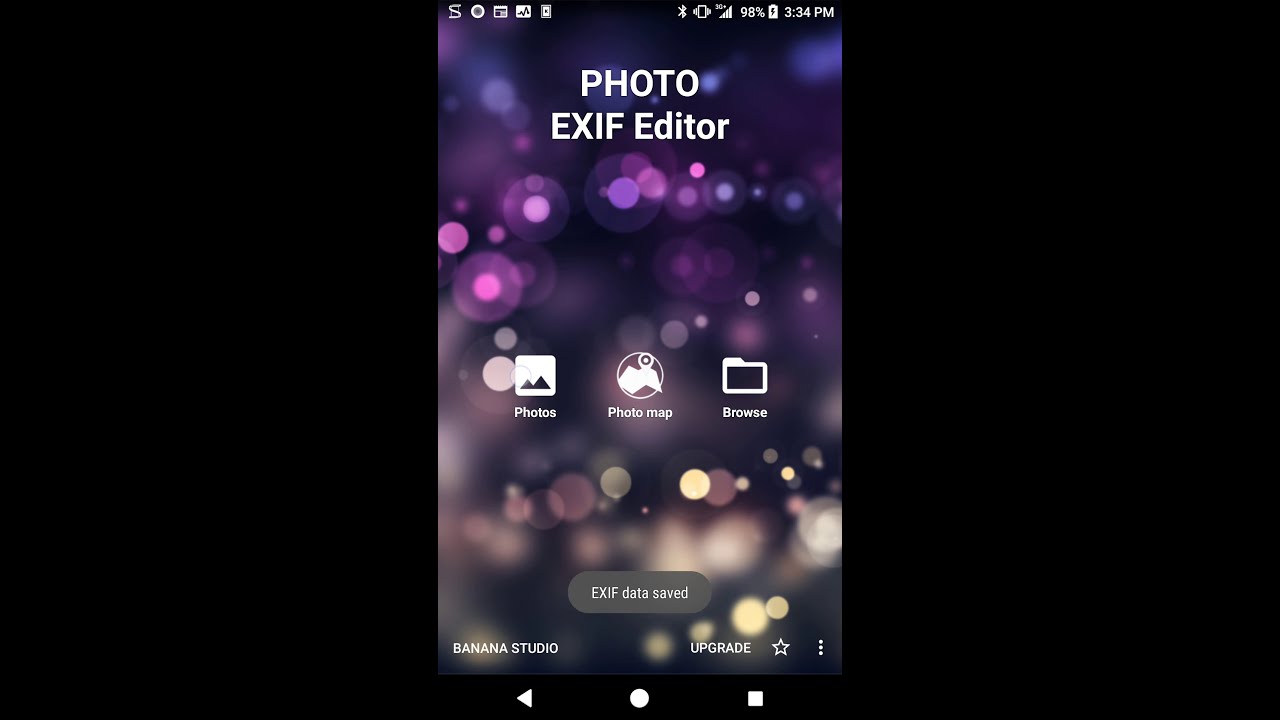
How to edit metadata of picture and grant sdcard permission - Photo EXIF Editor
There are various methods to remove geotagging and EXIF data:
- Use a third-party app- Install a trusted app specifically designed to remove geotags and edit metadata from your photos. These apps provide easy-to-use interfaces that allow you to review and modify metadata, including location information. One example of a useful app to help you is Photo Exif Editor.
- Disable geotagging on your camera- Explore your camera app settings to find an option that disables the automatic addition of geotags to your photos. The specific location of this setting may vary depending on your device manufacturer, but it's generally found in the camera settings.
- Remove location history - Google's Location History feature keeps track of your movements. By deleting your location history, you minimize the chances of Google estimating locations for your photos based on your past activities. Access your Google account settings and find the Location History option to disable or delete it.
By being proactive in removing geotags and EXIF data, you take control of the information associated with your photos and enhance your privacy.
The Trade-Off - Convenience Vs Privacy
It's important to consider the trade-off between convenience and privacy when using services like Google Photos and Maps. While these tools offer valuable features and functionalities, they come at the cost of your personal privacy. By understanding the implications and taking the necessary steps to protect your data, you can strike a balance that works for you.
Remember that privacy is a continuous effort, and it's crucial to stay informed about changes in privacy policies, settings, and features of the services you use. Regularly review your settings, update your preferences, and be mindful of the permissions you grant to apps and services to ensure your privacy remains intact.
By following the provided steps and taking control of your privacy settings, you can limit the tracking of your photos and disable location services. Safeguarding your personal history and maintaining your privacy in the digital world is essential. Stay informed, make informed choices, and protect your memories.
People Also Ask
Does Maps Show Location History?
Google Maps Timeline is a personalized map feature that allows you to recall the routes, trips, and locations you have visited based on your Location History. You have the flexibility to edit your Timeline and remove your Location History within the Timeline interface.
Can I Track My Phone's Location History?
You have the ability to access and control your phone's Location History. You can do the following:
- Explore the places you have visited through Google Maps Timeline.
- Modify or delete your Location History whenever you wish.
How Do You See A Map Of Where You've Taken Photos?
To access a map showcasing the locations of your photos and videos, follow these steps:
- Open the Search tab in your photo app.
- In the info section of a specific photo, tap on the map.
- Explore the map by tapping on place names in the date headers of the main photo grid. This allows you to view photos associated with specific locations.
How Do I See Previous Photos On Google Maps?
To see how images have changed over time, follow these steps:
- Open Google Earth.
- Find the desired location.
- Click on "View Historical Imagery" or "Time" above the 3D viewer.
This allows you to access previous versions of the map and view the corresponding photos from different points in time.
Conclusion
In conclusion, the map on your phone reveals past locations and photos you have taken there. While this feature offers convenience and organization, it also raises concerns about privacy and data security.
By following the steps outlined above and taking control of your Google Photos settings, you can limit the tracking of your photo location data and regain ownership of your personal history. Remember, the map in your phone should be a tool that empowers you, not a source of unease.
Take charge of your privacy and enjoy the freedom to explore your memories without compromising your personal information.
Jump to
Map In Your Phone Reveals Past Locations And Photos
Checking Google Photos Settings
Can My Photos Be Tracked Through Google?
Limiting Google's Tracking On iPhone
Limiting Google's Tracking On Android
Disabling The Location Feature On Photos
Disabling Google Photos' Location Map Feature
The Disturbing Reality Of Your Every Moment Captured
The Impact Of Geotagging On Privacy
The Trade-Off - Convenience Vs Privacy
People Also Ask
Conclusion

Black Crystal
Author
Black Crystal is a captivating writer who finds inspiration in the quiet corners of the street and the mysterious depths beneath bridges. With a penchant for the night, she crafts enchanting tales that explore the uncharted realms of the human experience. Embracing the darkness as her muse, Black Crystal's evocative prose and haunting imagery transport readers into a world where secrets whisper and dreams take shape.
Her writing defies categorization, inviting readers to uncover the magic hidden within the shadows and embrace the enigmatic beauty of her nocturnal narratives. Step into her realm, where the written word dances with ethereal grace, and immerse yourself in the captivating stories she weaves.

Maxwell Canvas
Reviewer
Maxwell Canvas, a charismatic and fearless crypto evangelist, defies conventions and blazes a trail in the realm of digital currencies. With his unique physique serving as a symbol of resilience, he challenges societal norms and proves that true expertise transcends appearances. Against a backdrop of a blurred and ever-shifting market, Maxwell's work becomes a masterpiece, painting a vivid picture of knowledge and inspiration.
With unwavering passion, Maxwell empowers others to embrace the transformative potential of blockchain technology. His captivating presence and unyielding dedication captivate audiences, turning skepticism into curiosity and igniting a spark of interest in the world of cryptocurrencies. Maxwell Canvas stands as a visionary force, leaving an indelible mark on the crypto landscape, inspiring others to explore decentralized possibilities and embrace a future of innovation and financial empowerment.
Latest Articles
Popular Articles